
Over 53% of mobile site visitors leave a web page that takes longer than three seconds to load. That’s a staggering number. The reality is, without fast speed load times, even the best WordPress sites in Brisbane lose customers before they can convert.
Here’s what changed. Google’s core web vitals became ranking factors in 2021. These three core web metrics now directly affect your search engine rankings. A slow web page drops in search engine results, regardless of how good your content is.
You can fix this faster than you think. These tweaks take under an hour to implement and improve both user experience and search engine rankings. Matter Solutions helps Brisbane businesses optimise WordPress website performance through data-driven technical SEO. Let’s get into the practical fixes.
Why Google Cares About Your Site Speed Now
Google uses Core Web Vitals as a ranking factor to measure how fast and stably your WordPress website loads for visitors.
That’s why search engines care so much about speed now. They want to send people to sites that actually work well. A slow web page creates a poor experience, so Google penalises it in search engine rankings. Fast sites move up, slow ones drop down. Simple as that.
Here’s how they measure it. Three core web vitals metrics make up your score:
- LCP (Largest Contentful Paint)
- FID (First Input Delay)
- CLS (Cumulative Layout Shift)
LCP measures how long your main content takes to appear on screen. FID tracks how quickly your site responds when someone clicks a button or taps a link. Then there’s CLS, which measures layout stability and catches those frustrating moments when text jumps around because an image is loaded late.
Brisbane businesses face extra pressure here. About 70% of local searches happen on mobile phones, where connections are slower and patience runs thin. Because of this, Google puts heavy weight on page speed load times for mobile. If your WordPress site drags, competitors with faster sites will always rank higher.
Compress Images the Right Way
A single uncompressed image can add 2-3 seconds to your load time, which is enough to lose half your visitors.
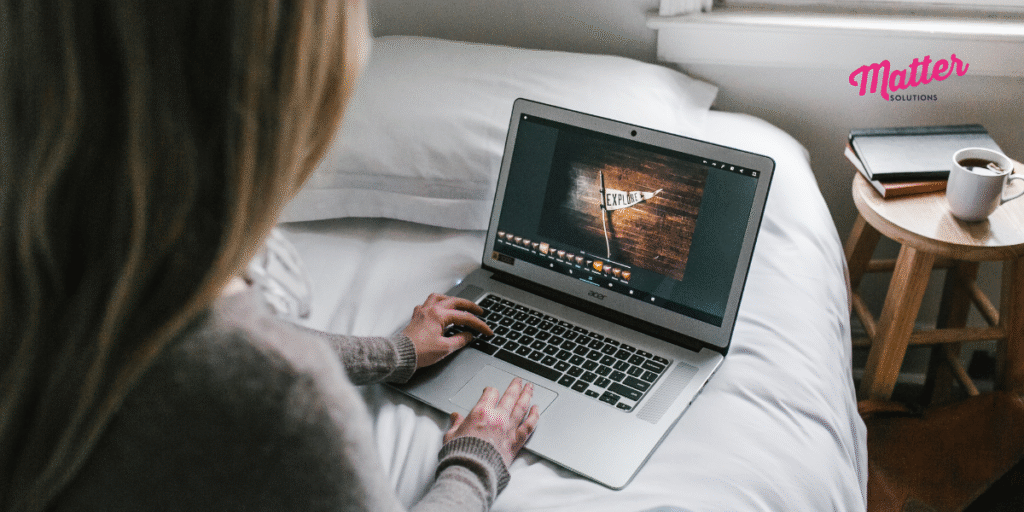
In our experience, large image files cause more speed problems than anything else on WordPress sites. When you upload a photo straight from your camera, it might be 5MB or larger. WordPress creates multiple sizes of each image automatically, which means one photo becomes five or six versions sitting in your database.
Compress images before upload to fix this problem, though. WebP format reduces file size by about 30% compared to JPEG without visible quality loss. Once you start doing this, you’ll also want to delete unused images from your uploads folder regularly. Delete unused image sizes that WordPress generated but you’re not actually using anymore.
Let’s look at which formats work best and the tools that make compression easy.
Pick the Right Format for Your Images
WebP works best for most photos and graphics on your WordPress website. The format keeps image quality high while cutting file size significantly, saving disk space on your server. PNG is better when you need transparency, like logos with clear backgrounds. JPEG still works for simple photos, but it creates larger files than WebP does.
Most modern browsers support WebP now. The reason this works so well is that WordPress creates multiple sizes automatically as fallback versions for older devices. If someone visits your site on an outdated browser, they’ll see a JPEG instead. You don’t need to do anything extra.
One thing to watch is that compressed images with lossy settings can sometimes affect quality. So, we recommend you test a few images first to find the sweet spot between file size and how sharp they look. You want maximum space saving without making your images look bad.
Free Tools You Can Use Today
TinyPNG compresses images in bulk before you upload them to your site. You can drag 20 images at once, and it processes them all in seconds. The tool handles both PNG and JPEG files, making it easy to prepare your images before they ever touch WordPress. It can also compress images lossy if you need even smaller file sizes.
Squoosh gives you more control if you want it. This tool lets you preview quality changes in real time, so you can see exactly how much compression you can apply before things look bad. It’s particularly helpful when you’re working with images where details really count. You can optimise fonts and other assets, too.
For images already on your WordPress site, the ShortPixel plugin handles everything automatically. It compresses existing files, converts them to WebP format, and can even optimise fonts while it’s at it. The plugin also helps you delete unused image sizes and delete orphaned images that WordPress created but you’re not actually using anymore. This clears out unwanted images taking up space.
Turn On Caching to Speed Up Return Visits
The best part about a caching plugin is that visitors load your web pages in under a second after their first visit.
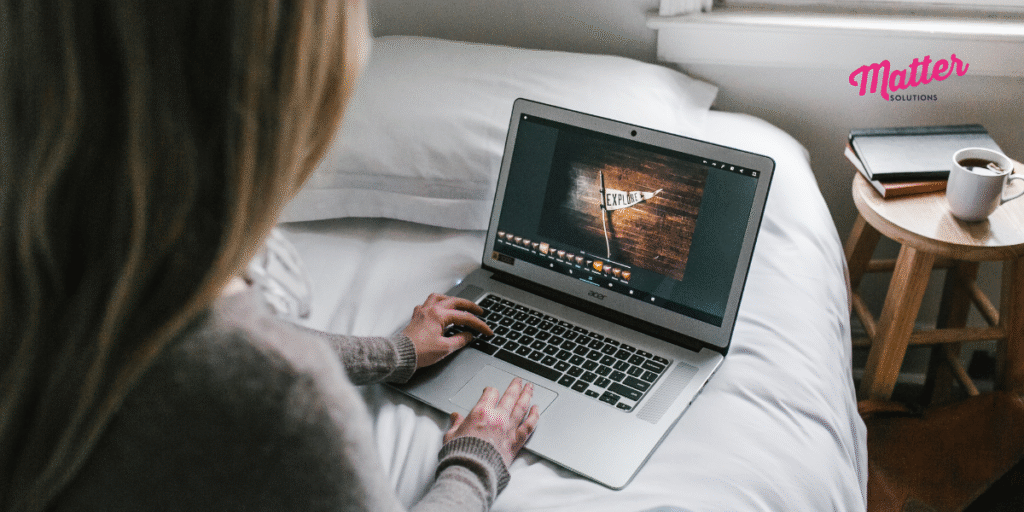
Caching saves a copy of your web page so repeat visitors load content instantly instead of rebuilding it every time. When someone visits your WordPress site for the first time, their user’s browser downloads all your CSS and JavaScript files.
A caching plugin stores these cached files locally, which means the second visit happens much faster. Meaning cached files serve instantly without hitting your server again.
WP Rocket or W3 Total Cache generate static HTML files that serve faster than dynamic WordPress pages. These cached files sit ready to go, waiting for the next person who clicks through. The difference is noticeable. Both plugins can serve separate cache files for mobile and desktop visitors.
For Brisbane businesses, this effect multiplies quickly. Users browsing multiple pages on your WordPress website benefit most because cached files load in under one second consistently. Once you set up a caching plugin, your server saves resources and your visitors get a smoother experience.
Preload Your Most Important Resources
Did you know your browser waits to download font files and stylesheets until it finds them buried in your code?
That’s where preloading key requests comes in. Preload key requests tells browsers to download font files, CSS and JavaScript files before the web page actually needs them. The browser grabs these key requests right away instead of finding them later, which cuts down render-blocking time significantly.
Google PageSpeed Insights shows which requests to preload. Run your site through the tool and it’ll list exactly which font files and CSS files are slowing things down. Usually your main stylesheet and web fonts come up first.
Here’s how to set it up:
- Open your WordPress theme’s header.php file or use a plugin like WP Rocket
- Add preload tags for your main CSS and JavaScript files in the head section
- Include your font files in the preload list, particularly custom fonts that take longer to load
- Test your site speed again to confirm the changes worked
The results show up fast. Adding preload tags in your header reduces render-blocking time by 0.5 to 1.5 seconds on average. That might not sound like much, but it’s the difference between someone waiting or bouncing to a competitor.
Lazy Load Everything Below the Fold
Lazy load is one of the fastest ways to cut your initial page speed load times in half without touching your design.
The concept is simple. Lazy load delays image downloads until users scroll down, so above-fold content appears much faster. Your web page loads only the images people can actually see on their screen. Everything else waits until they scroll there.
WordPress 5.5 includes native lazy load built in, which is helpful. The feature works automatically for only the images in view, but plugins like Lazy Load by WP Rocket give you better control over what gets delayed. You can choose to lazy load specific sections or exclude certain images that need to appear immediately.
Well, here’s where it gets interesting. Videos and iframes benefit most from this approach because they’re massive files. A YouTube embed sitting at the bottom of your web page doesn’t need to download when someone first lands on your site. The thing is, sites’ lazy loading videos and embeds see the biggest speed improvements since these files are often several megabytes each. Loading web parts gradually like this ensures web pages load faster.
Small Tweaks Brisbane Sites Often Overlook
Beyond the major fixes, a few small adjustments can shave off another second or two from your speed load times.
Most Brisbane WordPress sites miss these quick wins:
- Remove unused plugins
- Minify CSS and JavaScript files
- Delete orphaned images
- Optimise database tables
- Enable Gzip compression
Start with your plugins. Remove unused ones because each adds database queries and extra code that slows page loads. In our experience, most WordPress sites have at least three or four plugins installed that nobody’s actually using anymore. Each inactive plugin still sits in your database, taking up space.
Next up is file minification. Minify CSS and JavaScript files to strip out spacing and comments that browsers don’t need. These JS files contain line breaks and notes for developers, but your visitors’ browsers skip right over them. Removing this extra code makes the files smaller and faster to download. You get compressed files that load quicker.
Well, here’s something else people forget. Host videos on YouTube or Vimeo instead of WordPress to avoid massive file sizes on your server. A single video file can be 50MB or larger, which eats up bandwidth and slows down your entire site. Delete orphaned images while you’re at it, since these are unused and unwanted images that used to be attached to posts but aren’t linked anywhere anymore.
The thing is, your database optimisation needs attention too. Your WordPress database stores every revision, draft, and deleted post you’ve ever made. Optimise database tables regularly to clean out this clutter. Gzip compression is another quick win that creates compressed files before sending them to web browsers.
Get Your WordPress Site Tested
Testing your WordPress site takes five minutes and shows you exactly which fixes will have the most effective impact on your search engine rankings.
Run your site through Google PageSpeed Insights to see your current core web vitals scores. Focus on mobile scores first because that’s how Google measures your site for ranking purposes now. Most Brisbane searches happen on phones, so your mobile performance directly affects your search engine results.
Matter Solutions can audit your WordPress site and implement these core web vitals fixes in Brisbane. We’ll identify the problems, prioritise the changes that deliver the biggest speed improvements, and get your site loading fast.